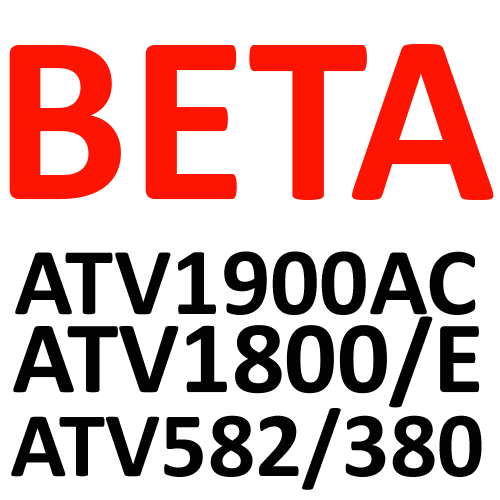Leaderboard
Popular Content
Showing content with the highest reputation since 11/02/2016 in Files
-
3 points
Version 1.0.0
8,598 downloads
Here is the Beta Firmware to upgrade your ATV 1900AC/1800 series/582/380 to Android 5.1 You can install this using an SD Card or USB drive and the upgrade app listed in the settings area. This does not require manually pressing the reset button. Just extract the IMG file from the zip folder and move it to a USB drive or SD Card that is formatted to FAT32. **PLEASE NOTE THIS WILL FACTORY RESET YOUR DEVICE** Change Logs: 1. Updated to KODI 17.3 2. Updated Google Play Services 3. Faster Performance 4. Fixed Mac Address changing 5. Turned off click sounds when browsing through the Home Screen + Android Settings 6. Fixed Screensaver issue when watching a video 7. Improved video playback 8. Improved standby issues as best we could. There is not much more we can do about this issue ----------------------------------------- Mygica is not responsible for damage to the unit outside of the 1 year warranty period. ---------------------------------------- -
3 points
Version March 24 17
7,541 downloads
This file is designed for - ATV495 Pro 1Gb RAM 8Gb Internal Storage - ATV495 Pro 2Gb RAM 8Gb Internal Storage - ATV495 Pro 2Gb RAM 16Gb Internal Storage ***Please read and follow instructions carefully*** ***YOU SHOULD BACK UP ANY INFORMATION YOU WISH TO KEEP*** About This File Change Log: 1: Added a "Power off" option to the home screen power button when held. 2. Fixed an issue with Team viewer not working. 3. Fixed an issue where the unit would not come out of standby and would show a black screen. 4. Fixed an issue where pressing "Home" did not work in certain conditions. 5. Added Google quick search service. 6. Deleted CC Chinese content service. 7. You will want to manually clear memory buildup by clicking the brush in the bottom left of the home screen if the box feels slow. 8. The addition of E-Share for PC + Android + IOS Device support for iPhone screen sharing and other compatible functions. ***THE FOLLOWING METHOD IS FOR UPGRADING THE UNIT. IF YOU WISH TO FULLY RESTORE OR RECOVER YOUR SYSTEM FROM THE ANDROID RECOVERY SCREENS, FOLLOW THE INSTRUCTIONS FURTHER BELOW*** To upgrade your Android version; 1. Download the zip file and put the file "update_MyGica_ATV495_Pro_wv_5.1_20170324" onto a USB thumb drive or sd card. 2. Insert the USB or SD card into the unit and navigate to the settings area. 3. Click on "Software Updates" then "Local Update". If the file does not appear, click the "context" button 10 times. (the button with 3 lines) After clicking this file, it will finish in less than 10 minutes, usually. ***THE FOLLOWING METHOD IS FOR A FULL FACTORY RESTORE OF THE UNIT. IF YOU WISH TO SIMPLY UPGRADE YOUR CURRENT VERSION OF ANDROID, FOLLOW THE INSTRUCTIONS ABOVE*** How to process the steps: 1. Download the zip file 2. Unzip 3. Format your MicroSD Card to FAT32 4. Drag and drop the file from Unzip folder to root of your MicroSD card 5. Hook it up to your ATV495 series unit 6. Connect HDMI, turn the TV on 7. Hold power button 8. Hookup the power cord while holding down the Power button 9. Hold for 15 seconds 10. You will see the recovery screen, using the remote select (( Apply update from EXT )) 11. Select "update from sdcard" if your file is on microSD card or Select " update from udisk " if your file is on USB 12. You will see the file img name select it. You will see the android guy, give it 5 minutes and you're back to the main screen. NOTE: your Box will be reset to factory settings. ----------------------------------------- We are excited to bring updates to your Mygica systems. Please follow the instructions closely and ensure that your unit matches the firmware you are installing. Please check your receipt to see that your unit is still within the 1-year warranty before doing a manual update. Mygica is not responsible for damage to the unit outside of the 1 year warranty period. ---------------------------------------- -
1 point
Version 1.0.0
35,690 downloads
Changelog: - Added Miracast (Please note this works on all makes and models which support miracast, except Samsung right now, due to Samsung requiring an HDCP Key for miracast, which requires a hardware chip to be in the box for HDCP) - Improved DLNA support for Android, Windows and MAC OSX Devices. This can be activated within the new Media Center App - Improved Android OS is Faster and more stable performance - Removed some pre-installed apps, which are not needed - More available memory after the upgrade - Auto Detect for resolution on HDMI and RCA outputs. (Please note Component Video no longer works on this upgrade) - Improved XBMC faster and more stable performance - Fixed XBMC Add-on shortcuts disappearing - Fixed XBMC keyboard functions when using an external USB keyboard, you can now use all keyboard buttons on a keyboard remote - Fixed XBMC display 4:3 videos as 16:9 always - Fixed Gmail app not syncing Gmail contacts - Upgraded Netflix APP to better support IR remotes - Holding down the Power Button on your Remote Control will now allow you to select "STANDBY MODE" or "REBOOT" - Added second launcher (Official Android) How to process the steps: 1. Unzip the file 2. Format your MicroSD to FAT32 3. Drag and drop all the files from inside zip to root of your MicroSD card 4. hook up it to your ATV520E 5. Make sure your HDMI is connected 6. hold a pin to reset, at the bottom of the unit 7. while holding the reset, hook up the power and hold for 15seconds 8. you will see the android guy, and give it 2 minutes your box will boot back to Normal, NOTE: processing this will wipe your device -
1 point
Version 1.3.0
3,866 downloads
Here is the Root Patch File which can be installed onto any MyGica 495 PRO or 1900 PRO that is using the Firmware Version #1.30 You can install this using an SD Card or USB drive and the upgrade app listed in the settings area. This does not require manually pressing the reset button. Just download the IMG file and move it to a USB drive or SD Card that is formatted to FAT32 when using your Computer. -
1 point
Version March 24 17
3,454 downloads
This file is designed for 1900 PRO only. ***Please read and follow instructions carefully*** ***YOU SHOULD BACK UP ANY INFORMATION YOU WISH TO KEEP*** About This File Change Log: 1: Added a "Power off" option to the home screen power button when held. 2. Fixed an issue with Team viewer not working. 3. Fixed an issue where the unit would not come out of standby and would show a black screen. 4. Fixed an issue where pressing "Home" did not work in certain conditions. 5. Added Google quick search service. 6. Deleted CC Chinese content service. 7. You will want to manually clear memory buildup by clicking the brush in the bottom left of the home screen, if the box feels slow. 8. Addition of E-Share for PC + Android + IOS Device support for iPhone screen sharing and other compatible functions. ***THE FOLLOWING METHOD IS FOR UPGRADING THE UNIT. IF YOU WISH TO FULLY RESTORE OR RECOVER YOUR SYSTEM FROM THE ANDROID RECOVERY SCREENS, FOLLOW THE INSTRUCTIONS FURTHER BELOW*** To upgrade your Android version; 1. Download the zip file and put the file "update_MyGica_s905_wv_5.1_20170120" onto a usb thumb drive or sd card. 2. Insert the USB or SD card into the unit and navigate to the settings area. 3. Click on "Software Updates" then "Local Update". If the file does not appear, click the "context" button 10 times. (the button with 3 lines) After clicking this file, it will finish in less than 10 minutes, usually. ***THE FOLLOWING METHOD IS FOR A FULL FACTORY RESTORE OF THE UNIT. IF YOU WISH TO SIMPLY UPGRADE YOUR CURRENT VERSION OF ANDROID, FOLLOW THE INSTRUCTIONS ABOVE*** How to process the steps: 1. Download the zip file 2. Unzip 3. Format your MicroSD Card to FAT32 4. Drag and drop files from Unzip folder to root of your MicroSD card 5. Hook it up to your ATV1900PRO 6. Connect HDMI, turn TV on 7. Hold pin where Reset is 8. Hookup power while holding down Reset, via pin 9. Hold for 15 seconds you will see the android guy, give it 5 minutes and you're back to the main screen. NOTE: your Box will be reset to factory settings. ----------------------------------------- We are excited to bring updates to your Mygica systems. Please follow the instructions closely and ensure that your unit matches the firmware you are installing. Please check your receipt to see that your unit is still within the 1-year warranty before doing a manual update. Mygica is not responsible for damage to the unit outside of the 1 year warranty period. ---------------------------------------- -
1 point
Version 2.0a
2,082 downloads
Change Log: 1. The Status Bar has been removed. If you download something from your browser, check the "file manager" in the download section. 2. Added Google's Voice Search ability which allows you to use a microphone remote or webcam to use your voice in a variety of ways. 3. Updated various pre-installed APK's to their latest versions. 4. Fixed an issue where the box couldn't see certain 5GHZ WiFi connections. 5. Improved USB ATSC Tuner functionality and stability. 6. Fixed an instability issue with the search functions of the YouTube Android TV app. How to process the steps: 1. Download the zip file 2. Unzip 3. Format your MicroSD Card to FAT32 4. Drag and drop files from Unzip folder to root of your MicroSD card 5. Hook it up to your ATV495X 6. Connect HDMI, turn TV on 7. Hold power button 8. Hookup power while holding down power 9. Hold for 15 seconds 10. Select (( Apply update from EXT )) 11. Update from sdcard if you have files on sd card or Udisk if you have it inside of USB. you will see the android guy, give it 5 minutes and you're back to the main screen. ----------------------------------------- We are excited to bring updates to your Mygica systems. Please follow the instructions closely and ensure that your unit matches the firmware you are installing. Please check your receipt to see that your unit is still within the 1-year warranty before doing a manual update. Mygica is not responsible for damage to the unit outside of the 1 year warranty period. ---------------------------------------- -
1 point
Version 20.01.2017
20,051 downloads
Changelog; 1. Updated kodi to 16.0 2. solved Wifi disconnect issue 3. CVBS default output change to 480i (NTSC) How to process the steps: 1. Download the file 2. Unzip 3. Format your MicroSD Card to FAT32 4. Drag and drop files from Unzip folder to root of your MicroSD card 5. Hook it up to your ATV1800E 6. Connect HDMI, turn TV on 7. Hold pin where Reset is 8. Hookup power while holding down Reset, via pin 9. Hold for 15 seconds you will see the android guy, give it 5 minutes and your back to the main screen. NOTE: your Box will be reset to factory, -
1 point
Version 2016-07-20
5,440 downloads
Changelog; 1. Updated kodi to 16.0 2. solved Wifi disconnect issue 3. CVBS default output change to 480i (NTSC) How to process the steps: 1. Download the file 2. Unzip 3. Format your MicroSD Card to FAT32 4. Drag and drop files from Unzip folder to root of your MicroSD card 5. Hook it up to your ATV1800E 6. Connect HDMI, turn TV on 7. Hold pin where Reset is 8. Hookup power while holding down Reset, via pin 9. Hold for 15 seconds you will see the android guy, give it 5 minutes and your back to the main screen. NOTE: your Box will be reset to factory, -
1 point
Version 1.0.0
21,447 downloads
Changelog: 1. New Android SDK + Kernel from AMLogic 2. Added KODI 14.1 MyGica Edition 3. Added New MyGica Store 4. Removed Nexus Launcher, only MyGica Launcher now. (We found this confused customers big time) 5. Faster Performance and Stability 6. Added DTS Sound Support 7. Updated Internal Video Player Codecs 8. MyGica Settings Launcher icons are more legible 9. Updated Ethernet Performance. Full Speed now 10. Updated Wifi Performance. (Will be more changes to this in next update to follow) 11. Added Mag TV - Mag 250/254 Emulator Support 12. Added feature where you hold down 3 lined context menu button and it will kill all open apps 13. Added Google TV Remote Support 14. Added KR301 Remote Support 15. Added KR40 Remote Support Other changes and fixes: 1.Improved system stability. 3.Fixed video frame loss issue. 4.Fixed some HD videos can not be played smoothly problem. 5.Fixed audio and image, not sync while playing MPEG2 videos. 6.Fixed no image while playing local videos with XBMC. 7.Fixed the device crash while playing some ts, H265 files(seek) for a long time. 8.Fixed HTML5 can not be played with the normal window. 9.Decreased channel switched time of streaming . 10.Fixed some apps can not get software keyboard. 11.Fixed Ethernet can not get IP sometimes. 12.Fixed some bugs related with VPN. 13.Increased fps refresh rate to make some apps run smoothly. 14.Update DLNA and Airplay app fixed several bugs. 15.Fixed CVBS display problems. 16.Fixed other bugs. How to process the steps: 1. Download the file 2. Unzip 3. Format your MicroSD Card to FAT32 4. Drag and drop files from Unzip folder to root of your MicroSD card 5. Hook it up to your ATV1800E 6. Connect HDMI, turn TV on 7. Hold pin where Reset is 8. Hookup power while holding down Reset, via pin 9. Hold for 15 seconds you will see the android guy, give it 5 minutes and your back to the main screen. NOTE: your Box will be reset to factory, -
1 point
Version 1.0.0
727 downloads
Changelog: 1. New Android SDK + Kernel from AMLogic 2. Added KODI 14.1 MyGica Edition 3. Added New MyGica Store 4. Removed Nexus Launcher, only MyGica Launcher now. (We found this confused customers big time) 5. Faster Performance and Stability 6. Added DTS Sound Support 7. Updated Internal Video Player Codecs 8. MyGica Settings Launcher icons are more legible 9. Updated Ethernet Performance. Full Speed now 10. Updated Wifi Performance. (Will be more changes to this in next update to follow) 11. Added Mag TV - Mag 250/254 Emulator Support 12. Added feature where you hold down 3 lined context menu button and it will kill all open apps 13. Added Google TV Remote Support 14. Added KR301 Remote Support 15. Added KR40 Remote Support Other changes and fixes: 1.Improved system stability. 3.Fixed video frame loss issue. 4.Fixed some HD videos can not be played smoothly problem. 5.Fixed audio and image, not sync while playing MPEG2 videos. 6.Fixed no image while playing local videos with XBMC. 7.Fixed the device crash while playing some ts, H265 files(seek) for a long time. 8.Fixed HTML5 can not be played with the normal window. 9.Decreased channel switched time of streaming . 10.Fixed some apps can not get software keyboard. 11.Fixed Ethernet can not get IP sometimes. 12.Fixed some bugs related with VPN. 13.Increased fps refresh rate to make some apps run smoothly. 14.Update DLNA and Airplay app fixed several bugs. 15.Fixed CVBS display problems. 16.Fixed other bugs. How to process the steps: 1. Download the file 2. Unzip 3. Format your MicroSD Card to FAT32 4. Drag and drop files from Unzip folder to root of your MicroSD card 5. Hook it up to your ATV1800E 6. Connect HDMI, turn TV on 7. Hold pin where Reset is 8. Hookup power while holding down Reset, via pin 9. Hold for 15 seconds you will see the android guy, give it 5 minutes and your back to the main screen. NOTE: your Box will be reset to factory, -
1 point
Version 1.0.0
1,232 downloads
What was fixed: Changelog; 1. Updated kodi to 16.0 2. solved Wifi disconnect issue 3. CVBS default output change to 480i (NTSC) How to process the steps: 1. Download the file 2. Unzip 3. Format your SD Card to FAT32 4. Drag and drop files from Unzip folder to root of your SD card 5. Hook it up to your ATV1800E 6. Connect HDMI, turn TV on 7. Hold pin where Reset is 8. Hookup power while holding down Reset, via pin 9. Hold for 15 seconds you will see the android guy, give it 5 minutes and your back to the main screen. NOTE: your Box will be reset to factory,