shadalert
-
Content Count
12 -
Joined
-
Last visited
Posts posted by shadalert
-
-
Unless I have overlooked them, I haven't found instructions on how to install this latest beta file (img). I have tried using usb as well as micro disk with no success. Please help. The model I have is the AV 582.
ANYBODY???????????????????????
-
This solution worked for me.@kicsrules and vike 2 partyRe: the google play store not working after the latest update - this is a well known issue that many users have reported, myself included. Credit to user jpmcarthy for finding the workaround, which worked for me:
I had this issue as well, and posted a work around a few pages back. Essentially load the 11/-5 firmware which does a factory reset - and then do NOT factory reset and load the March/latest firmware using the 'update' app. You may have to manually remove the old mygica store (you'll have 2 versions) and XBMC as its still hanging around when you do it this way.
We could really really use a wiki page or something where updated instructions on common issues can be posted and updated..
As usual, please post back your results here, it is appreciated and really helps other users.
-
Well, I followed these instructions step-by-step and could not get it to work. There was no option in the recovery mode that said, "update/flash," so I used the EXT option with no success. I repeated the process again and it WORKED. Now, I can access the "Google Play Store," everything is much faster including buffering, and the overall function of my 582 MyGica box has improved significantly. I am surprised the Kodi 14.1 is working so well. I actually tried to upgrade to 14.2 and it wouldn't take. Overall I'm very pleased and appreciate all the help in this forum.where is the recovery optionIf the device still can boot, use the reboot program and just chose the option to boot in Recovery.
If your device doesn't boot, here are the steps:
1. Prepare a micro sd card formatrd with FAT32
2. Extract the .IMG firmware file and then change the extension from .IMG to .ZIP (not sure what OS you have but make sure it's done properly)
3. Copy the renamed file in the root of your memory card then insert the card in the device.
4. For the 582: connect the power cable of the device while inserting a pin/paperclip in the tiny hole from the bottom of your device. Once you insert the paperclip you should feel a switch clicking when pressed. For the 380: connect the power cable of the device with the power button pressed.
5. After connecting the power cable wait ~10 seconds then take out the paper clip for 582 / release the power button for the 380.
6. If the procedure was done properly you should be in recovery and you should see a menu with some numbered options.
7. The best now is to have a USB mouse connected to the device. Use the scroll wheel to go up and down in the menus then the left click to activate the highlighted option.
8. Wipe the data (make sure you select the option (YES, wipe DATA)
9. Wipe the cache (wiping the cache might not be necessary but I always do it anyway).
10. Once the cache is wiped, chose the option to update/flash. In the following menu do not chose from EXT but the other option (from USB).
11. You should be able to see the files you have on your microsd. Go and select the .zip file you renamed in step 2.
12. If all went well, you should see the device verifying the integrity of the zip file then you should see the little android and a progress bar at the bottom.
13. The whole flashing process might take 5-10 minutes so be patient. At the end, your device will reboot automatically.
14. The 1st boot will be slow so be patient again.
That's pretty much it. Try this before returning your MyGica, it should work.
If there is one thing I would advise anybody using any Android device like MyGica: as much as possible, try to never unplug the power of your device!!! The file system on its various partitions might get corrupted and your device might not boot anymore and in this case you ca try wiping the cache and try booting again but if this option doesn't work, wiping data or replafhing might be the only option.
If you see your device frozen in no matter what program, try pressing the HOME button first and see if you are able to get out of the frozen app. Use the app to reboot as the Android OS will take care of closing all apps properly. Something else you can try is to keep the MENU button pressed until you see a circle with a rocket taking off and then your background apps/services will be cleared, releasing their used memory.
I hope my explanations make sense, if there is something that's not clear just let me know and I'll try to explain it better.
Cheers!
-
Kodi 14.1 is working good for me including faster connection times and less buffering using the MyGica 582. I've tried the suggestion of going back to the 11-05 FW and then re-installing the 3-21 FW to get connection with the Google Play Store. Still, no success. I'm unable to re-install saved apps because of this. When can we expect an upgrade of firmware with Kodi 14.2. Thanks.
-
Did not work for me. I did as suggested, flashing back the 11-05 firmware and then to the new 3/31 Firmware. I could get to Play Store but was unable to download anything. So, I finally went back to the 02-03 Firmware and undated to Kodi 14.2 and everything worked great. Guess I'll have stick to this for awhile.For those of you having Play Store issues. I have found this coming from the BETA Firmware.What I did in my testing was flash back the 11-05 Firmware, then go with the new 03-31 Firmware and do a factory reset. The Play Store then worked for me
I suggest more testing needs to be done on the 03-31 Firmware because of several tweaks that need to be worked out.
Thanks,
Shadlert

ATV 1800/582/380 PATCH FILE FOR HDMI BLACKOUT ISSUE
in ATV 582 Beta Firmware Files
Posted · Report reply
Hey Justin,
I have had problems while watching programs on Kodi 15.2 and all of a sudden the screen would go blank. This has happened on a number of occasions. Since installing the patch file I've had NO blackouts. I have the MyGica 582 and hopefully your patch has solved the problem. I will post again if the blackouts resume.