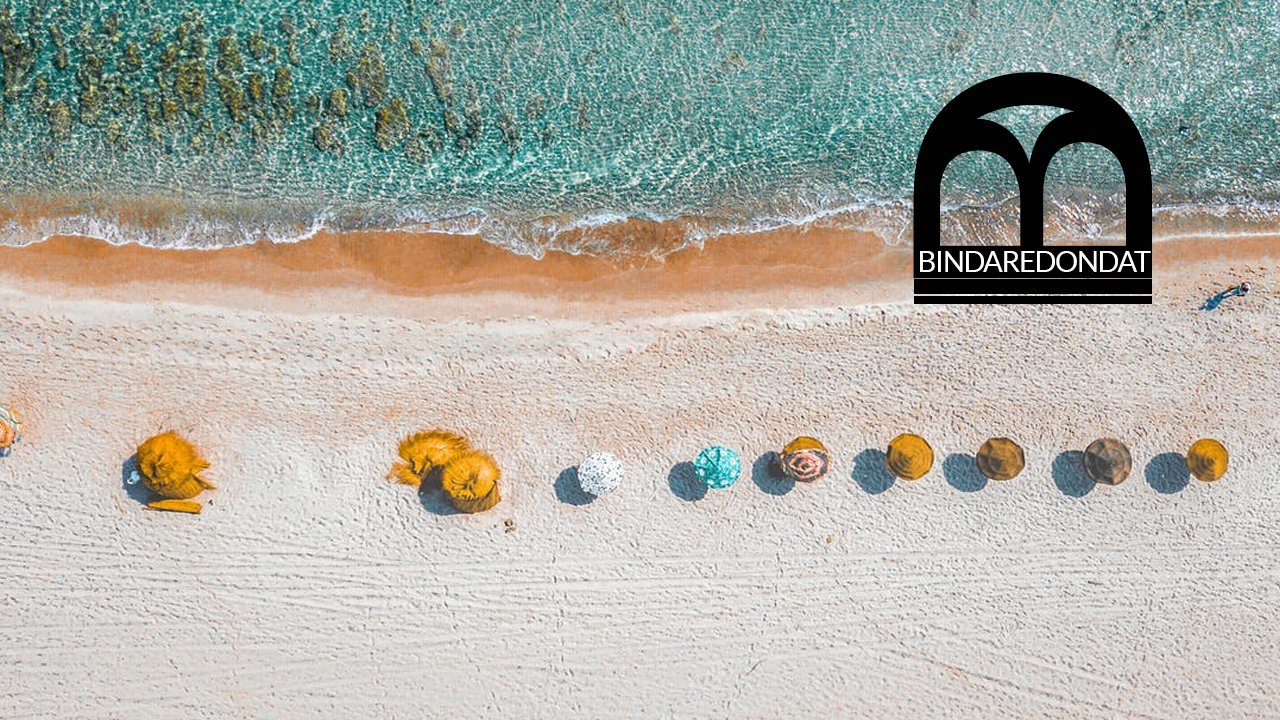-
Content Count
391 -
Joined
-
Last visited
-
Days Won
25
bindaredondat last won the day on May 14 2023
bindaredondat had the most liked content!
Community Reputation
38 ExcellentAbout bindaredondat
-
Rank
Advanced Member
Converted
-
Which myGica model(s) I own or useʔ
1900ac
Recent Profile Visitors
The recent visitors block is disabled and is not being shown to other users.
-
LiveLoveLaugh69 started following bindaredondat
-
Don T SpamMe started following bindaredondat
-

1900 PRO 7.1 Android Upgrade BETA (Final version)
bindaredondat commented on MyGica Support's file in ATV 1900PRO
-

1900 PRO 7.1 Android Upgrade BETA (Final version)
bindaredondat commented on MyGica Support's file in ATV 1900PRO
-
 bindaredondat changed their profile photo
bindaredondat changed their profile photo
-
fardin2000 started following bindaredondat
-
Version 1.0.0
6,417 downloads
1. Downloaded the file you need to unzip it, 2. Using a USB / MicroSD make sure it is formatted to FAT32 3. Drag and drop the Image file on the root of your USB/MicroSD. 4. Hook it up to your ATV495 Max 5. Using your remote on the screen scroll and select Update App 6. Scroll and click on Select. 7. Find your file and select it. 8. Select Update 9. Select Update again on the popup. Leave it alone for 5 minutes till reboots and comes back to the main screen. (( Note: You are responsible for any issues while processing this update if the file fails to load/ Dead device. )) ** There will be no upgrade or more work on this file ** 2nd Note: The Update is only Netflix Beta App update and not full Firmware. (( Our Phone support won't be able to help you step by step please view the video for help. )) If you are having an issue with installation and app not showing, remember some little points. When it rebooted did you see the installation black background? if not then follow these steps to help you. 1. Redownload the file make sure it is 100% done, Unzip and reformat your MiroSD or USB as FAT32. 2. Drag and drop your file back to the USB or MicroSD. 3. Try the video again and make sure you see the Black screen with roller update. I am sure this time it will work. -

ATV495 Pro AML File with USB Burner
bindaredondat commented on bindaredondat's file in ATV 495 / ATV 495PRO
- 15 comments
-
- atv495 pro 5.1 aml file
- usb burner
- (and 2 more)
-

ATV495 Pro AML File with USB Burner
bindaredondat commented on bindaredondat's file in ATV 495 / ATV 495PRO
- 15 comments
-
- atv495 pro 5.1 aml file
- usb burner
- (and 2 more)
-

ATV495 Pro AML File with USB Burner
bindaredondat commented on bindaredondat's file in ATV 495 / ATV 495PRO
- 15 comments
-
- atv495 pro 5.1 aml file
- usb burner
- (and 2 more)
-

495 PRO Android 7.1 upgrade
bindaredondat commented on MyGica Support's file in ATV 495 / ATV 495PRO
-
Version 20170920
1,088 downloads
Here is an AML file for reviving your ATV495 Pro, Things you must know before applying this file to your ATV495 Pro, 1. This file is created only for ATV495 Pro and NOT for Models ( ATV495 / ATV495 Pro HDR / ATV495 X / ATV1900AC / ATV1900 Pro ) ( you are responsible for any damages to any of your boxes ) - Only File for ATV495 Pro ** No more Development ** NOTE: Processing this Firmware upgrade will wipe all your Data How to process the steps: 1. Download the zip file 2. Unzip 3. Install USB Burning Software on your Windows PC. 4. Click on file / 5. import Image and find your IMG file And click on Open 5. Hook it up the USB male to male wire to your Computer 6. hold the power for 5 seconds to place your ATV495 Pro to recovery mode Then Hookup the other side of the USB wire to your ATV495 Pro ** Reminder ** (( to hookup the USB wire to 2nd USB connection )) 7. Inside USB Buner application click on Start It should change to 8. Now let the file load till it is 100% (( sometimes it will take up to 6 minutes for the file to be loaded )) then you can hookup the USB from the box and hook it up to your TV via HDMI and Power and let it go through the first installation of preloaded apps. please provide any feedback you may have, in the discussion area.- 15 comments
-
- atv495 pro 5.1 aml file
- usb burner
- (and 2 more)
-
Version 1.1
1,709 downloads
Here is a factory file for ATV1960, Change Log: - Google Play store Error fixed. - Some bug fixes. NOTE: Processing this Firmware upgrade will wipe all your Data How to process the steps: 1. Download the zip file 2. Unzip 3. Format your MicroSD Card to FAT32 4. Drag and drop files from Unzip folder to root of your MicroSD card 5. Hook it up to your ATV1960 6. Connect HDMI, turn the TV on 7. For Reset a. ATV1960 Hold the Reset button at the back. 8. Hookup power while holding down Reset, via pin 9. Hold for 15 seconds you will see the android guy, give it 5 minutes and you're back to the main screen. please provide any feedback you may have, in the discussion area. -
Follow the Video to know step by step how to pair your Bluetooth remote with ATV495 MAX. Things you need: 1. ATV495 MAX 2. Computer Keyboard
-
Milan - Syntech started following bindaredondat
-
Version 1.0
2,824 downloads
Change Log: - Firmware upgrade OS 7.1.2 NOTE: Processing this Firmware upgrade will wipe all your Data How to process the steps: 1. Download the zip file 2. Unzip 3. Format your MicroSD Card to FAT32 4. Drag and drop the file from Unzip folder to root of your MicroSD card 5. Hook it up to your ATV495 series unit 6. Connect HDMI, turn the TV on 7. Hold power button 8. Hookup the power cord while holding down the Power button 9. Still, hold on to the power button till you see the Recovery screen. 10. Using the remote select (( Apply update from EXT ))11. Select "update from sd card" if your file is on microSD card or Select " update from udisk " if your file is on USB12. You will see the file img name( update_MyGica_ATV495Pro-HDR_wv_7.1_20171221_V1.0.img ) select it. 13. It will take 3 to 4 minutes to update then goes back to Recovery Screen, Select ( Reboot ) You will see the android guy, give it 5 minutes and you're back to the main screen. NOTE: your Box will be reset to factory settings. you will see the android guy, give it 5 minutes and you're back to the main screen. please provide any feedback you may have, in the discussion area. (( http://mygicasupport.com/index.php?/forum/185-discussions/)) ----------------------------------------- We are excited to bring updates to your Mygica systems. Please follow the instructions closely and ensure that your unit matches the firmware you are installing. Please check your receipt to see that your unit is still within the 1-year warranty before doing a manual update. Mygica is not responsible for damage to the unit outside of the 1 year warranty period. ----------------------------------------- 1 comment
-
- atv495 hdr
- mygica
-
(and 2 more)
Tagged with:
-
Version 1.0
4,972 downloads
Change Log: - Firmware upgrade OS 7.1.2 NOTE: Processing this Firmware upgrade will wipe all your Data How to process the steps: 1. Download the zip file 2. Unzip 3. Format your MicroSD Card / SDcard to FAT32 4. Drag and drop files from Unzip folder to root of your MicroSD card 5. Hook it up to your ATV329X or ATV195X 6. Connect HDMI, turn TV on 7. For Reset a. ATV329X Front Power button hold it down. b. ATV195X press a pin where Reset hole 8. Hookup power while holding down Reset, via pin 9. Hold for 15 seconds 10. Select (( Apply update from EXT )) 11. Update from Micro SDcard / SDcard if you have files on sd card or Udisk if you have it inside of USB. you will see the android guy, give it 5 minutes and you're back to the main screen. please provide any feedback you may have, in the discussion area. (( http://mygicasupport.com/index.php?/forum/186-discussions/ )) ----------------------------------------- We are excited to bring updates to your Mygica systems. Please follow the instructions closely and ensure that your unit matches the firmware you are installing. Please check your receipt to see that your unit is still within the 1-year warranty before doing a manual update. Mygica is not responsible for damage to the unit outside of the 1 year warranty period. ----------------------------------------- 1 review
-
- mygica atv495x
- mygica
- (and 4 more)
-
Version 2.0a
2,114 downloads
Change Log: 1. The Status Bar has been removed. If you download something from your browser, check the "file manager" in the download section. 2. Added Google's Voice Search ability which allows you to use a microphone remote or webcam to use your voice in a variety of ways. 3. Updated various pre-installed APK's to their latest versions. 4. Fixed an issue where the box couldn't see certain 5GHZ WiFi connections. 5. Improved USB ATSC Tuner functionality and stability. 6. Fixed an instability issue with the search functions of the YouTube Android TV app. How to process the steps: 1. Download the zip file 2. Unzip 3. Format your MicroSD Card to FAT32 4. Drag and drop files from Unzip folder to root of your MicroSD card 5. Hook it up to your ATV495X 6. Connect HDMI, turn TV on 7. Hold power button 8. Hookup power while holding down power 9. Hold for 15 seconds 10. Select (( Apply update from EXT )) 11. Update from sdcard if you have files on sd card or Udisk if you have it inside of USB. you will see the android guy, give it 5 minutes and you're back to the main screen. ----------------------------------------- We are excited to bring updates to your Mygica systems. Please follow the instructions closely and ensure that your unit matches the firmware you are installing. Please check your receipt to see that your unit is still within the 1-year warranty before doing a manual update. Mygica is not responsible for damage to the unit outside of the 1 year warranty period. ---------------------------------------- -
Version 2.0
812 downloads
Change Log: 1. The Status Bar has been removed. If you download something from your browser, check the "file manager" in the download section. 2. Added Google's Voice Search ability which allows you to use a microphone remote or webcam to use your voice in a variety of ways. 3. Updated various pre-installed APK's to their latest versions. 4. Fixed an issue where the box couldn't see certain 5GHZ WiFi connections. 5. Improved USB ATSC Tuner functionality and stability. 6. Fixed an instability issue with the search functions of the YouTube Android TV app. How to process the steps: 1. Download the zip file 2. Unzip 3. Format your MicroSD Card to FAT32 4. Drag and drop files from Unzip folder to root of your MicroSD card 5. Hook it up to your ATV495Pro HDR 6. Connect HDMI, turn TV on 7. Hold pin where Reset is 8. Hookup power while holding down Reset, via pin 9. Hold for 15 seconds 10. Select (( Apply update from EXT )) 11. Update from sdcard if you have files on sd card or Udisk if you have it inside of USB. you will see the android guy, give it 5 minutes and you're back to the main screen. ----------------------------------------- We are excited to bring updates to your Mygica systems. Please follow the instructions closely and ensure that your unit matches the firmware you are installing. Please check your receipt to see that your unit is still within the 1-year warranty before doing a manual update. Mygica is not responsible for damage to the unit outside of the 1 year warranty period. -----------------------------------------
- atv495pro hdr
- 495hdr
-
(and 3 more)
Tagged with: